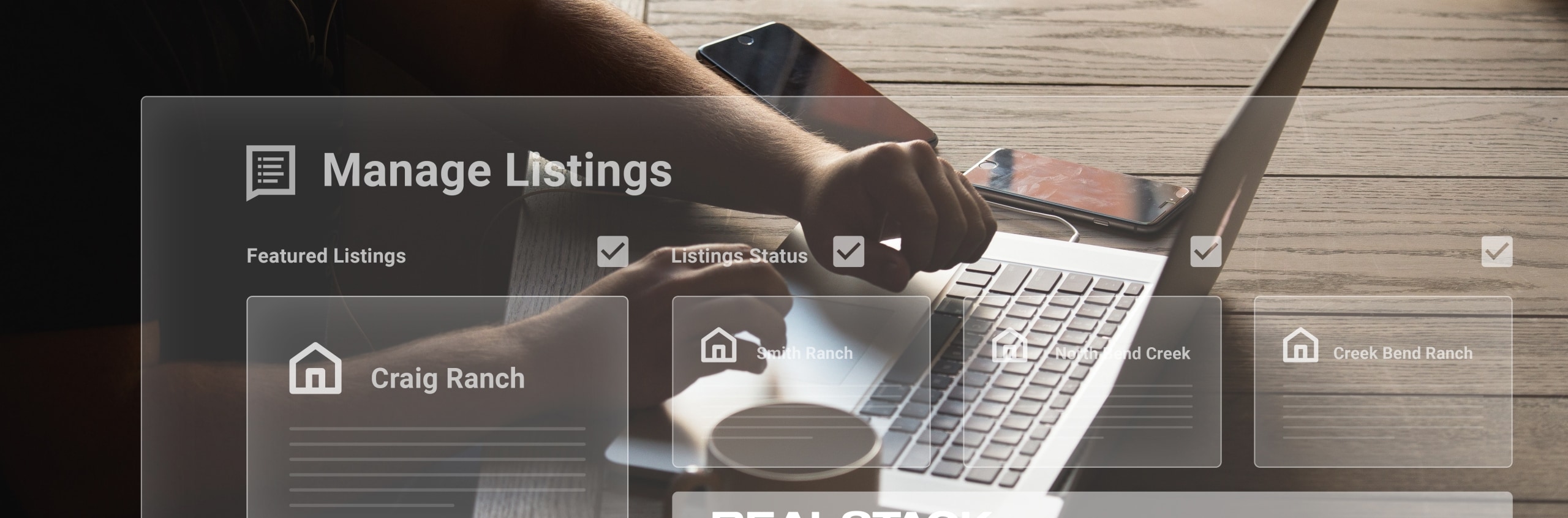Managing your listings just got easier with REALSTACK’s new Listings Display Manager. From one convenient screen, you can now select which listings will feed to Land.com, which listings will show up as featured on your homepage, and even listing status adjustments. We take pride in delivering efficient products that save our clients time and energy.
LISTINGS DISPLAY MANAGER SCREEN
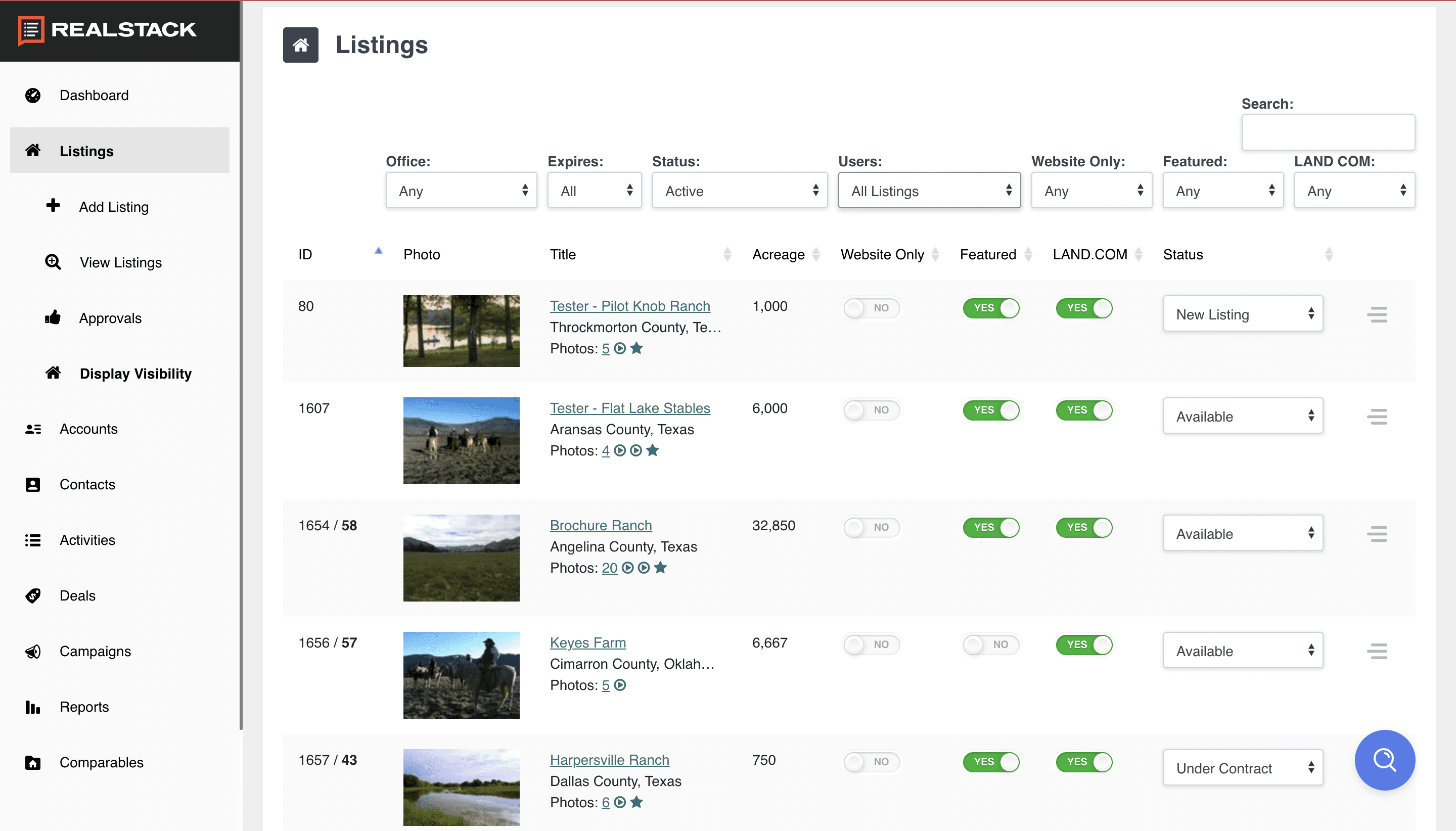
BENEFITS
Manage Land.com Listing Limit
Are you on a Land.com listing limit plan? Our tool simplifies the governing of this listing count by adding the Land.com filter.
To see how this works, go to the “Listings” screen in REALSTACK and select “Active” from the Status dropdown and “Yes” from the Land.com dropdown. The resulting screen gives you the current number of listings fed to Land.com in the bottom left corner of the table. You can quickly toggle listings on or off from that same screen as needed.
Rotate Featured Listings
The bulk capabilities of the Listing Display Manager take featured listing management to the next level. The update not only displays which listings are set as featured FROM ONE SCREEN but also allows you to quickly turn them on and off through a simple click on the featured toggle. Take advantage of your prime homepage positions by easily rotating the listings you want your customers to see the most.
Manage Website-Only Listings
Do you have listings that you only want to be displayed on your website? From the new Listings Display Manager, easily view which listings are set to “Website Only” and toggle to Yes or No as needed. If selected, your listing will NOT be syndicated to any external websites.
Update the status of multiple listings
Would you like to change the status of multiple listings? With this new feature, you can change the listing status of multiple listings from one screen.
Changes Are Auto-Saved
As you change the options for each listing on the new listing display manager, they will auto-save immediately. No need to click a save button.
All these settings are also available on the individual edit listing form as well.
Take a look in your REALSTACK profile at the new Listings Display Manager. For questions or additional help, contact REALSTACK Support.